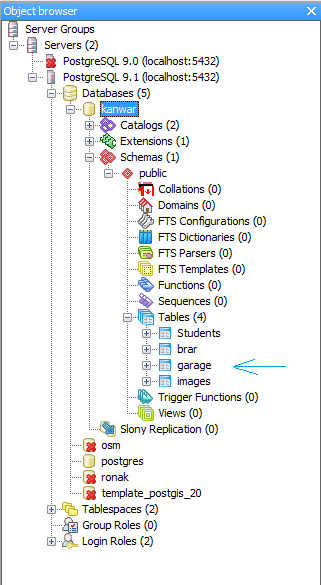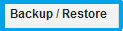Windows 8 has got a very special feature named "Secure Boot".Until this is enabled you are unable to load any new Operating System on your system.It basically prevent unauthorized Softwares to load into your system.But this also got a disadvantage that it prevents you from creating Dual boot for your system.
Another special feature Windows 8 provide you is "Fast Boot".Fast boot helps you boot your system faster than any other OS.That is why Windows 8 boot at lightening speed.
How to disable Secure boot in Windows 8
1. Press Win+C button to open charm screen.Click Settings.
2.Now click on change PC settings.
3.Select General and under the Advanced Startup click in Restart now as shown below
5.Under the troubleshoot click on Advanced options and then on UEFI Firmware Settings.Now from here your actual task will begin.
Another special feature Windows 8 provide you is "Fast Boot".Fast boot helps you boot your system faster than any other OS.That is why Windows 8 boot at lightening speed.
How to disable Secure boot in Windows 8
1. Press Win+C button to open charm screen.Click Settings.
2.Now click on change PC settings.
3.Select General and under the Advanced Startup click in Restart now as shown below
4.Now your system will restart and new windows will open,select Troubleshoot
5.Under the troubleshoot click on Advanced options and then on UEFI Firmware Settings.Now from here your actual task will begin.
6.Click on Restart and wait for the system to restart.
7.After restart you will be taken to the BIOS Setup menu,if not taken automatically you need to press the F1,F2,Esc key depending on the key your system uses.
8.Under the Security,you will see an option namely Secure boot make it disabled.You might also find this option under the boot menu of your BIOS.If you see UEFI boot option then make it disabled.
9.Now save your Settings and Enjoy the dual boot in your system.
How to disable Fast boot in Windows 8
Another option you also want in order to load any other OS into your system,is to disable fast boot in Windows 8.
1.Go to your Control Panel<Power options.
2.Now click on "Choose what the power buttons do" and then click on "Change settings that are currently unavailable"
3.Now uncheck the "Turn on Fast startup" option.You are done.
Having both of the above steps done,you will be able to create dual boot for your Windows 8 system.